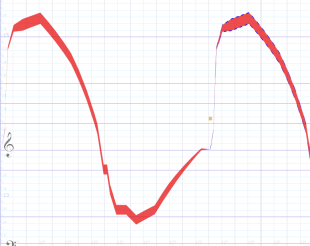
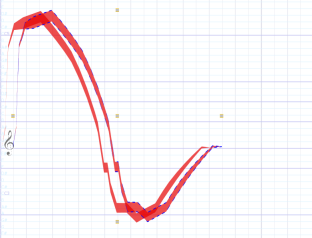
This time, the two sounds are selected. Press the "Play" button to hear them both.
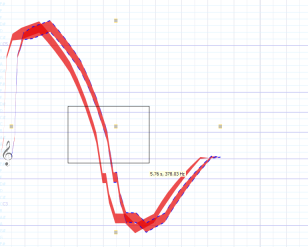
Just like in a drawing program, you can use the regular Cut/Copy/Paste/Delete/Duplicate operations to create new sounds.
| Choose Edit > Copy, then Edit > Paste. A new sound is created and selected just after to the previous one: | 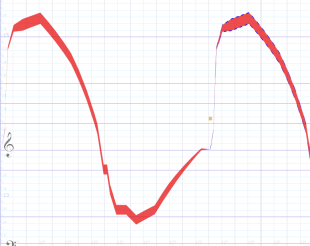 |
| Next, click on the newly created sound (a thick part, preferably), and drag it so that it starts only 1/2 seconds after the first sound: | 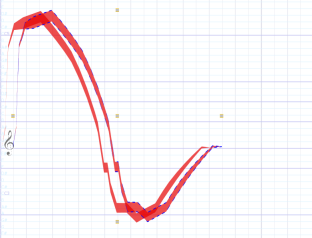 |
| Finally, click on the empty region next to the sounds, and drag a rectangle that
intersects both curves: This time, the two sounds are selected. Press the "Play" button to hear them both. |
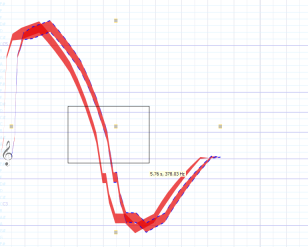 |
These operations are very useful to create repeated patterns all along a score: create an initial pattern, copy it, and repetitively paste it as many times as you want.
Repeat the copy/paste operation (using Ctrl+C/Ctrl+V or Edit > Copy / Edit > Paste) until you have obtained 8 successive "waves" equally separated. You might want to move each individual wave. Yet, in this piece, the repeated onset of each "wave" at regular intervals is intentional, to give a rhythm to the piece. If you want to accelerate or decelerate this base rhythm, you can select the whole pack of waves and extend or shorten their duration as a whole, preserving the "beat" of the waves.
Tip 1: you can deselect all the sounds by clicking on the background and drawing a very small rectangle that doesn't intersect any sound.
Tip 2: if you accidentally deselect the pasted selection before having had a chance to move it, choose Edit>Undo, then Edit>Paste again to start over.
Several direct selection actions, such as Select All, Select by Tag... also enable you to perform selection operation without using the mouse. All the edit operations are detailed in the Edit page of the reference manual.